The general settings and central functions can be accessed by clicking on "File" at the top left of the program window.
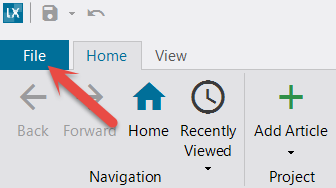
The navigation, which is then displayed on the left, contains important and central functions and options. These are explained in more detail below.
Here you can find central settings for the respective project, define categories and features (categorize articles and assign characteristics), open the recycle bin, recreate the search index if necessary (base for full-text search), create styles for article texts and define a general format applicable to (new) articles.
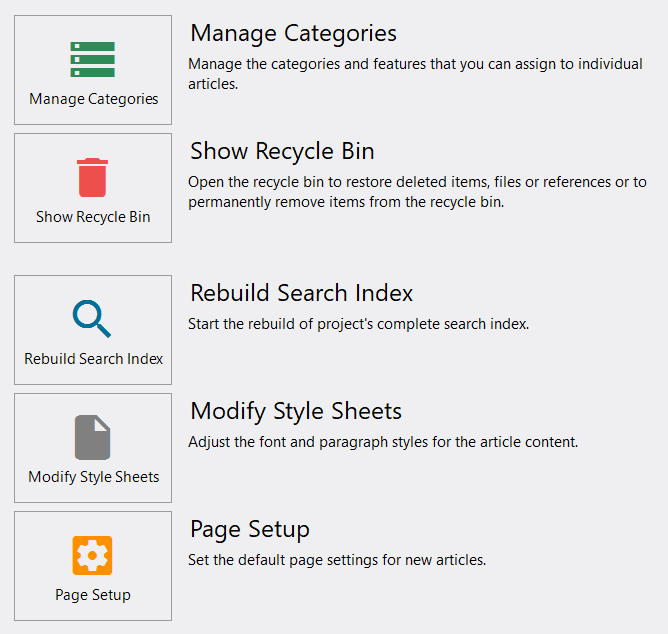
To the right, you can see the properties of the open knowledge area, customize the name, add a description, and define an author. Here you can also find the location you defined when creating the knowledge area, e.g. to create a backup.
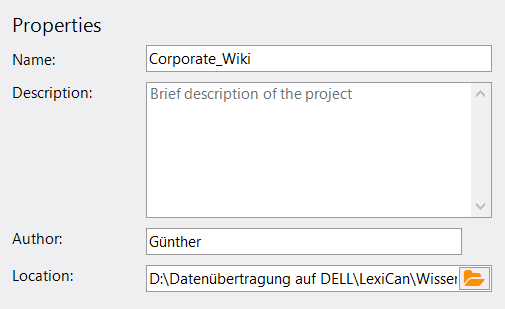
Below this, you can make further settings for the project.
-
"Allow identical article titles" refers to an articles name. If this is not enabled, lexiCan automatically puts a number behind an articles name in case of identical names of articles, in order to make the different articles distinguishable from each other, e.g. in search results (default).
-
"Enable spell checking" speaks for itself. For more information, see the article Spell Checker/Hyphenation/Dictionaries.
-
"Automatic hyphenation (if available for language)" is another known functionality that can be (de-)activated here.
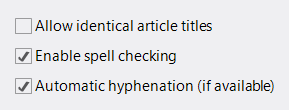
You can use “Background Color” to define the background color for your articels. By default, this is white.
![]()
-
Versioning
The so-called "Versioning" allows you to have a fixed number or any number of previous versions of an article and, if desired, to be able to restore an article from one of the previous versions. Here you can activate the function and define the number of versions to be saved. If you do not specify an exact number, lexiCan simply saves all previous versions. For more information, please read the article Versioning.
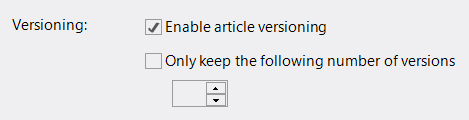
The lower section is self-explanatory and lists how many articles, files, references etc. the respective project contains e.g.
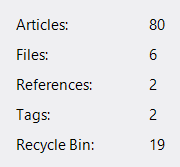
Create a new knowledge area, name it, and define the location. If you don't set a specific location, lexiCan stores the knowledge area under C:\Users\[Your Windows User Name]\Documents\lexiCan.
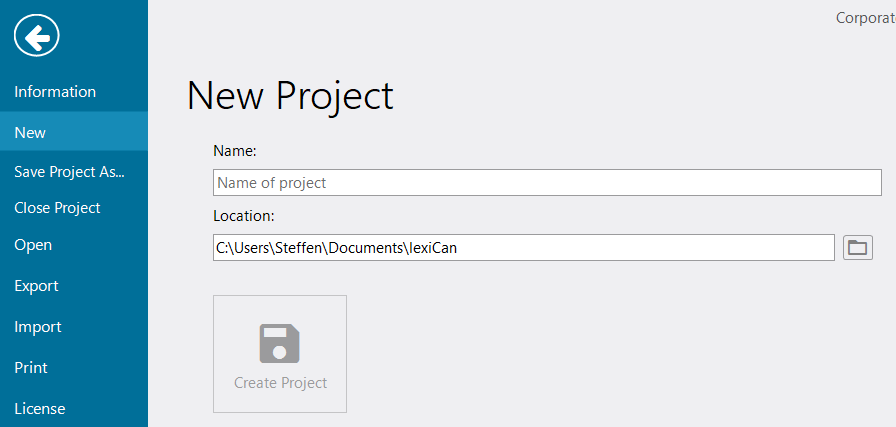
Please also refer to the article Creating projects.
“Save Project As” allows you to easily change the location of each knowledge area. The entire record is transferred to the new location.
"Close" and "open" is to be taken literally - closes and opens a field of knowledge. Regarding the opening of knowledge areas, please refer to the article Opening projects and open several knowledge areas in parallel.
These features are described in detail in the articles Importing Article Contents and Exporting Knowledge Area or Parts from it.
Read the article Print Function
Under this point, if you have purchased a license, you will find your license status and can also change your license if necessary. You can also view the license terms and a version history here.
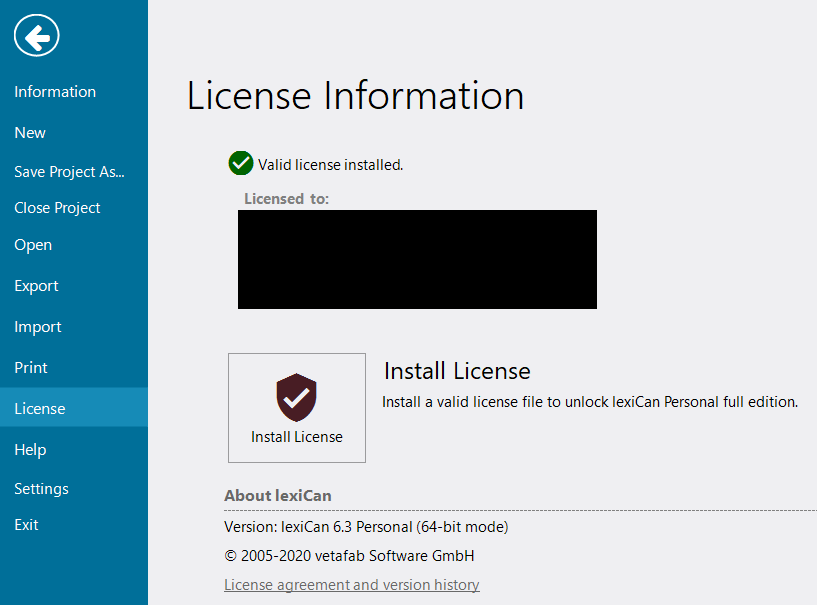
This section allows you to access this documentation (also works via F1 and the small question mark at the top right of the program window) and the lexiCan website, e.g. to contact the support team. You can also check if there is an update for your program version and define the settings for automatic checks.
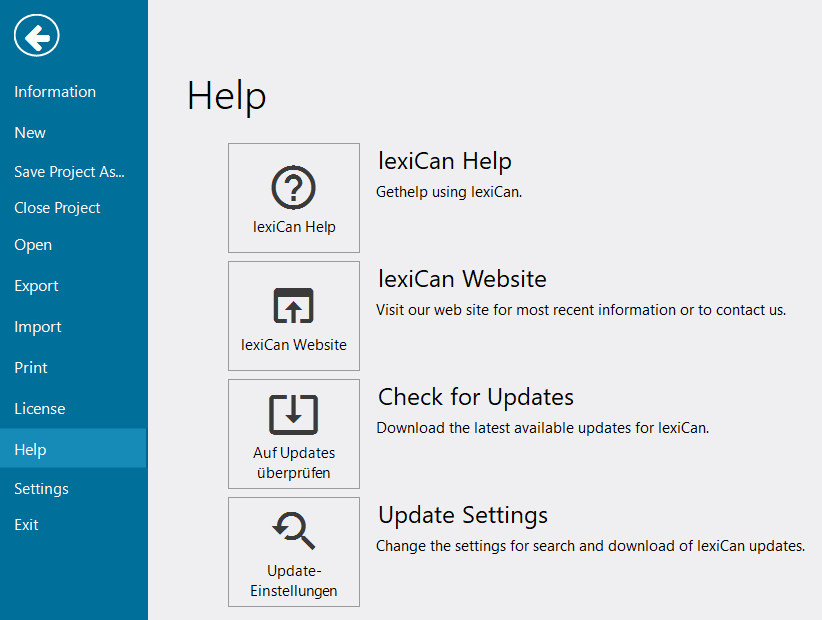
Clicking on "Settings" opens a dialog box, which defines central program settings. See the article Program Settings.
Use Exit to close lexiCan.
Continue with Function bars / "Ribbons"